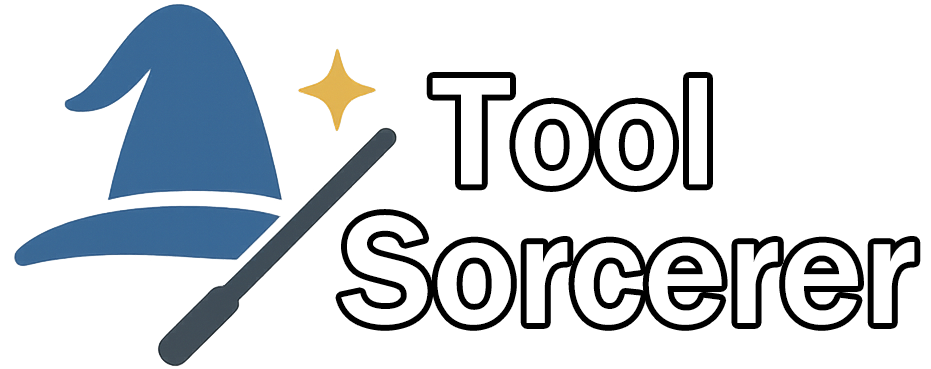Image Color Picker & Palette Extractor
X: 0, Y: 0
Picked Color
HEX: —
RGB: —
HSL: —
Name: —
Saved Colors
Advanced Tools
Contrast Checker
—
Color Blend & Shades
Similar Colors
Color Harmonies
12×
How to Use
- Upload an image to begin using the color picker and palette tools.
- Click on the image to pick a color. The preview shows HEX, RGB, and HSL values.
- Hover the image to see real-time pixel coordinates next to your cursor.
- Use the mouse wheel to zoom in/out. Hold and drag to pan around the image.
- Saved colors appear below — including HEX, RGB, HSL, and options to copy or delete.
- Extract palette from the full image or a rectangular area to get dominant colors.
- Organize palettes with rename, duplicate, drag-and-drop, and delete controls.
- Generate similar colors or color harmonies (complementary, triadic, analogous) from any picked color.
- Add suggested colors to your palettes or copy them all with one click.
- Export your palettes as JSON, CSS, or TXT formats, or save locally for auto-restore.