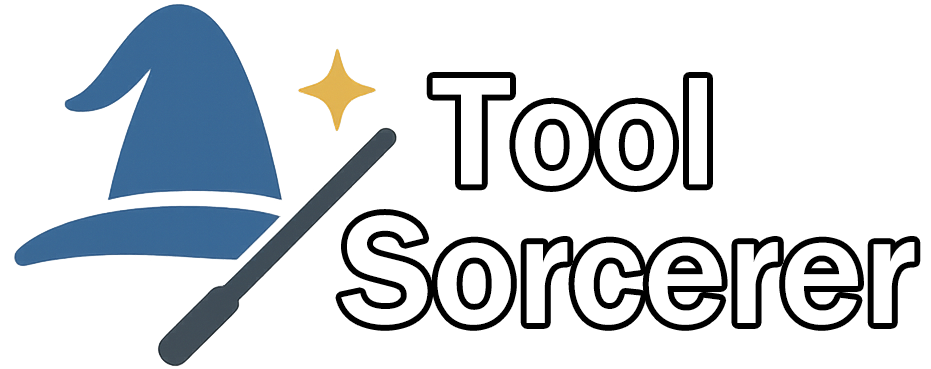Image Crop & Rotate Tool
Preview
–
How to Use
- Upload an image using the file input at the top of the tool.
- Zoom in/out using the slider, or hold
Ctrland scroll your mouse to pan around the canvas. - Crop your image by dragging the crop box manually or selecting a preset aspect ratio (Free, 1:1, 4:3, 16:9, 9:16, etc.).
- Resize the crop area by dragging corners or entering custom width × height values in the input fields.
- Use keyboard arrows to fine-tune crop box position. Use "Center Crop" or edge snap tools for precise placement.
- Rotate or flip your image using 90° buttons, a custom angle input, or horizontal/vertical flip tools.
- Customize the final image appearance:
- Rounded corners – adjust with the radius slider.
- Border – set color and width in pixels.
- Padding – add spacing inside the border.
- Preview the result on the right side. All changes like crop, zoom, style, and transformations are reflected in real time.
- Choose export settings:
- Format – PNG (lossless), JPG, or WebP.
- Quality – for JPG/WebP formats only.
- Filename – rename the output file before saving.
- Click "Download Image" to save your final result with all edits applied.